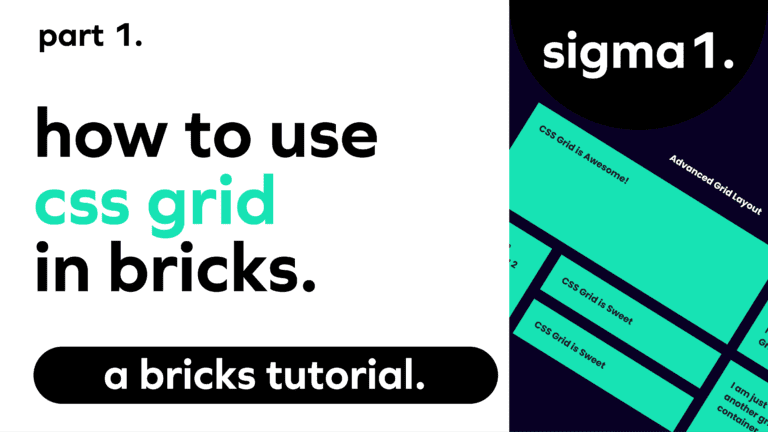Keeping backups of your websites (as well as your client’s sites) is a critical part of running a business that is very often overlooked. This, unfortunately, causes a lot of headaches and potential loss of revenue down the road that can easily be avoided by keeping backups in an offsite location.
We keep three separate backups on different storage devices, but that is beside the point. For this tutorial, we will show you how to connect your WHM account to Amazon S3. We chose Amazon S3 as it has very reasonable rates, and you only pay for what you use.
To begin, create an Amazon AWS Account. Navigate to the S3 section, as this is where we will store our data.
1. Create a bucket and select your preferences
2. Navigate back to your AWS Management Console and search “IAM”
3. Click on the dropdown for “Delete your root access keys”
4. Click “Get started with IAM Users”
5. Click “Add User” in the top left of the page
6. Add a username and check the box for “Programmatic Access” and click next
7. Then you will have to add this user to a group. You will need to create a group, in the search bar type in “AmazonS3FullAccess”, this will allow all users in this group the ability to create, read, upload and delete the properties in you S3 Account.
8. Finalize the creation of the user and get the keys so we can plug them into your WHM Account.
9. Log into your WHM and navigate to “Backup Configuration” and select your preferred settings.
10. Move to the next tab over titled “Additional Destinations” and enter your AWS User keys. Validate your credentials to ensure that both accounts can communicate with each other.
From there you should be good to go!